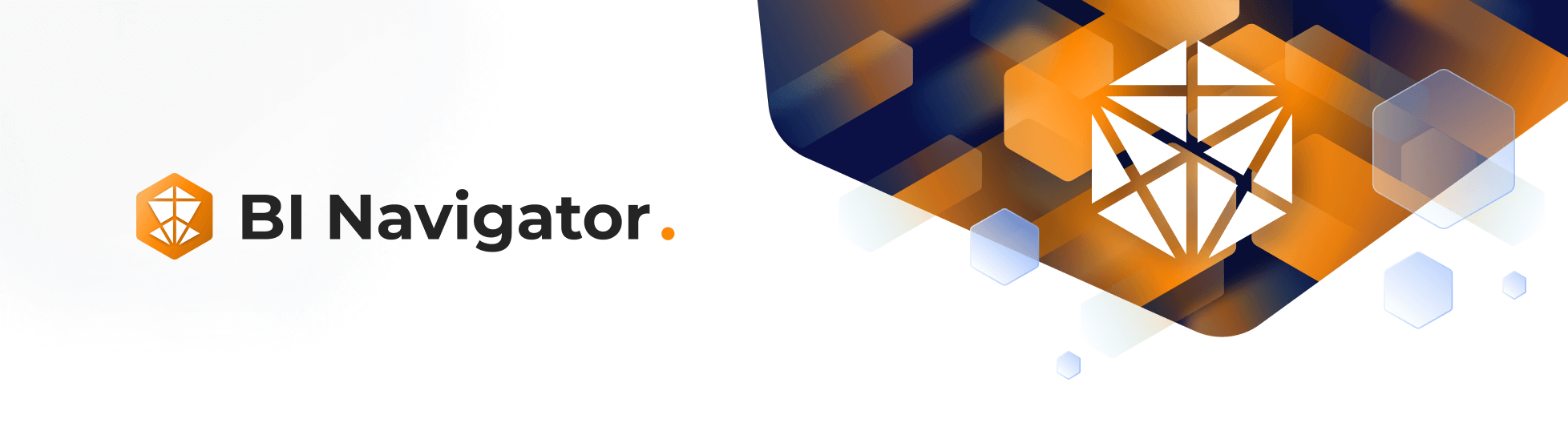BI Navigator
Dec 20 2022 at 12:00 AM
- Overview
- Databases
- Charts
- Dashboards
- Querying and analysis
- Manage access to a dashboard
- Maximising Performance
Overview
BI Navigator is a cloud-hosted data exploration and visualisation platform. This fully managed BI service makes it easy to run at scale with enterprise-ready security, reliability, and governance, enabling the entire organisation to quickly and easily draw insights from data.
What to expect from this section
The sections that follow will provide a short introduction to the topics covered in the BI Navigator guides in the Community website. Each section will also provide a link to pages that include more information about the following themes:
- Databases
- Charts
- Dashboards
- Querying and Analysis
- Managing Access
- Maximising Performance
Databases
BI Navigator supports a variety of databases via an intuitive connection wizard, and comes pre-configured with a connection to the Navigator data lakehouse. This default setting is generally sufficient for most use cases, but there may be situations where an administrator may need to incorporate their own database(s) (or static sources such as CSV files) into BI Navigator. Currently new databases may only be configured by users with Tenant Owner permissions on Commander™.
For more information about BI Navigator’s databases, click here.
Charts
A chart refers to an individual visualisation of selected/configured data in a dashboard. A variety of charts is available for selection, ranging from simple tables to complex time series charts with predictive elements. The chart building process is based on no-code data exploration. An intuitive drag-and-drop environment facilitates unique combinations of metrics and columns designed to create complex, visually compelling charts.
For more information about BI Navigator’s charts and how to configure them, click here.
Dashboards
BI Navigator’s dashboard is the focus point of the BI Navigator data visualisation experience. Once at least one chart has been created, generated charts can be exported and saved onto the dashboard. The dashboard allows the user to set up filters, cross filters, and tabs to enhance insights gained from the data.
For more information about the BI Navigator Dashboard, click here.
Querying and analysis
SQL is a programming language designed for managing data stored in a relational database management system. By writing SQL queries one can communicate with the database to manipulate its data.
The following sections will introduce the user to BI Navigator’s “SQL Lab”. Through “SQL Lab” a user can write their own SQL queries to transform and manipulate their data. This feature allows queries to be saved and to be used in the creation of virtual datasets.
“SQL Editor”, a subset of “SQL Lab”, allows the user to run queries using either a Schema Navigator or an SQL editing panel.
For more information about BI Navigator’s querying and analysis features, click here.
Manage access to a dashboard
By default, a dashboard’s read/write access is restricted to its owner(s), and therefore draft dashboards will be hidden from non-owners. To grant access to a dashboard, the owner of the dashboard can assign a role to other users before publishing the dashboard. For example, to grant “read” access to a dashboard, the owner can assign an access role like “Viewer” to another user who requires this level of access, and then publish the dashboard. Note that this will require that the user with “Viewer” access also have the “Viewer” role assigned to them in Commander.
For more information about BI Navigator’s dashboard user access, roles and collaboration, click here.
Maximising Performance
Click here to find out more about where changes can be applied to optimise the dashboard’s performance.