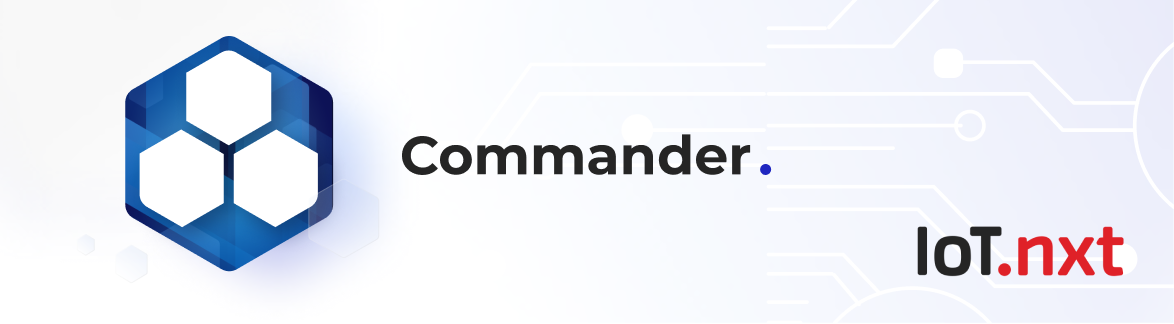Radar Alarm View Entity
Nov 12 2022 at 12:00 AM
Description
This entity allows users to simply populate an alarm dashboard. The user will be able to select which grouped entities’ alarms should display on the view within Radar Design Studio and once saved, the alarm dashboard will automatically build in Radar.
Configuration
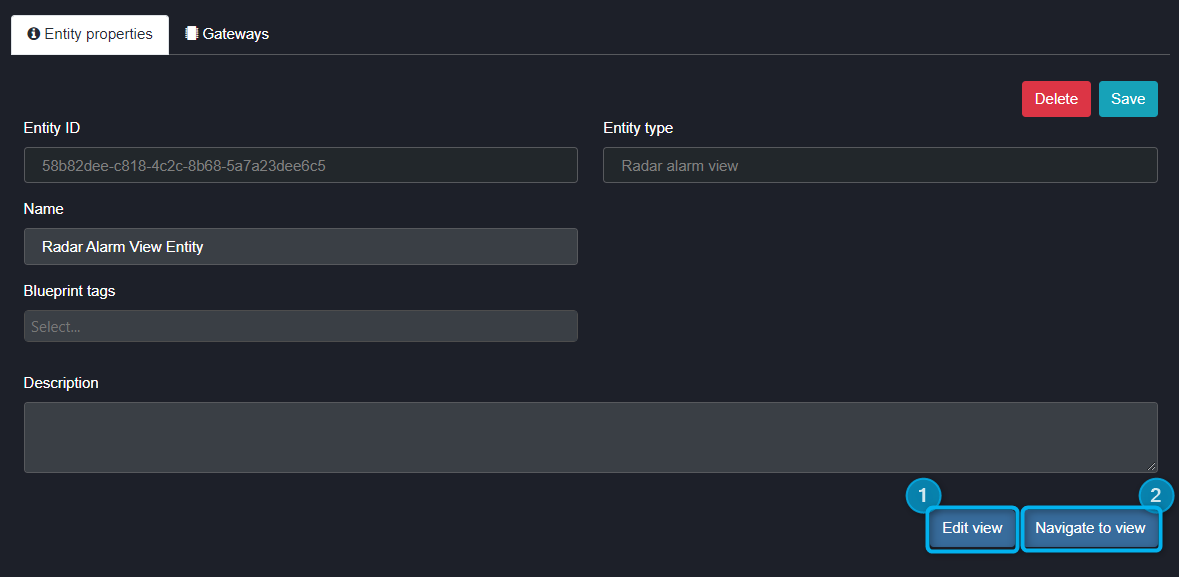
Figure 1 - Radar Alarm View entity properties
- Edit view: This opens Radar Design Studio where you will be able to edit and design your dashboard.
- Navigate to view: This opens Radar to view your dashboard.
On the first creation of a Radar alarm view entity, once the “edit view” is clicked, Radar Design Studio will open in a new tab where the alarm view will be configured.
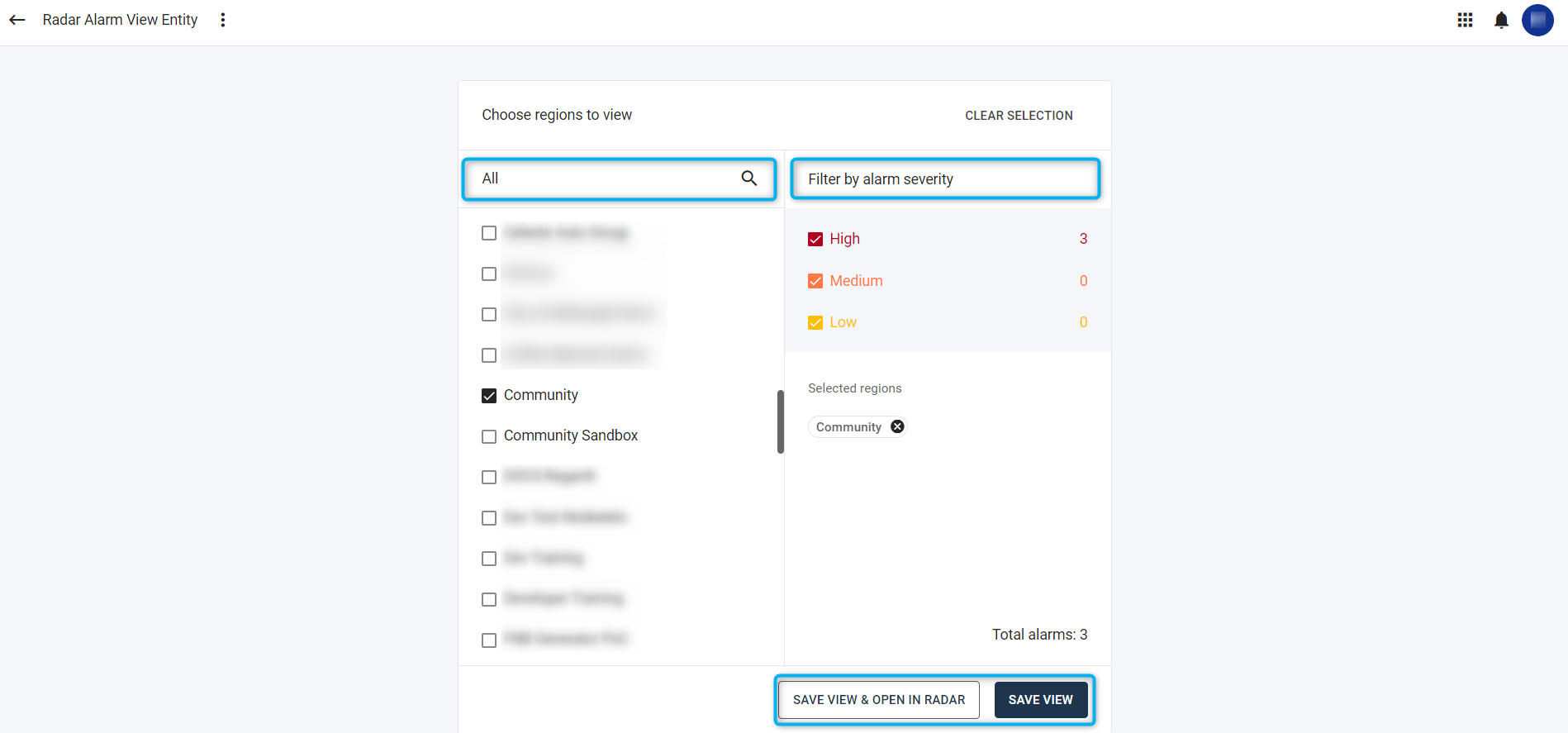
Figure 2 - Radar alarm view configuration
Here the user can select the regions, groupings or sites for which the Radar view should display alarm information. The severity of the alarms required to be visualised can also be selected. Additionally, the number of alarm entities per severity will be displayed, as well as a confirmation on which groups or regions have been selected,and then save the view. The option to save and open in Radar is also available.
When viewing in Radar, the view will look like a version of Figure 3, where the alarm details (Alarm name, Alarm description, Alarm time, Site details, Alarm type, Severity) for the groups/regions selected can be seen. This will show any currently active, or previously active alarms, with the ability to filter according to what was configured to be visible for the view.
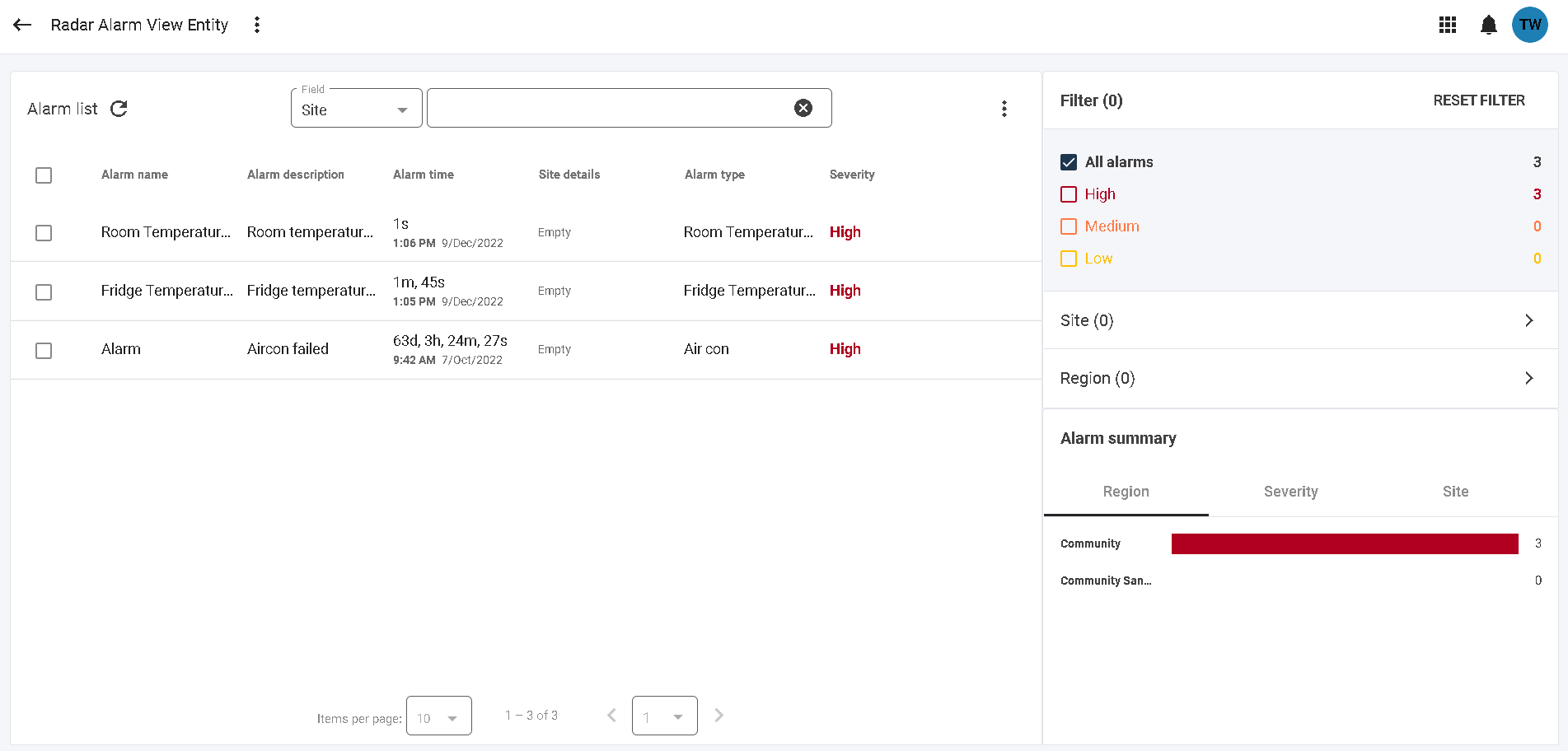
Figure 3 - Radar alarm view
It is also possible to create a Radar Alarm View from Design Studio itself but selecting the ADD NEW menu option and selecting the “Add new view” option, as seen in Figure 4 and Figure 5 below.
 |
| You must select a location within the entity under which the view is to be created before the option to create a new view becomes available in the “ADD NEW” menu. |
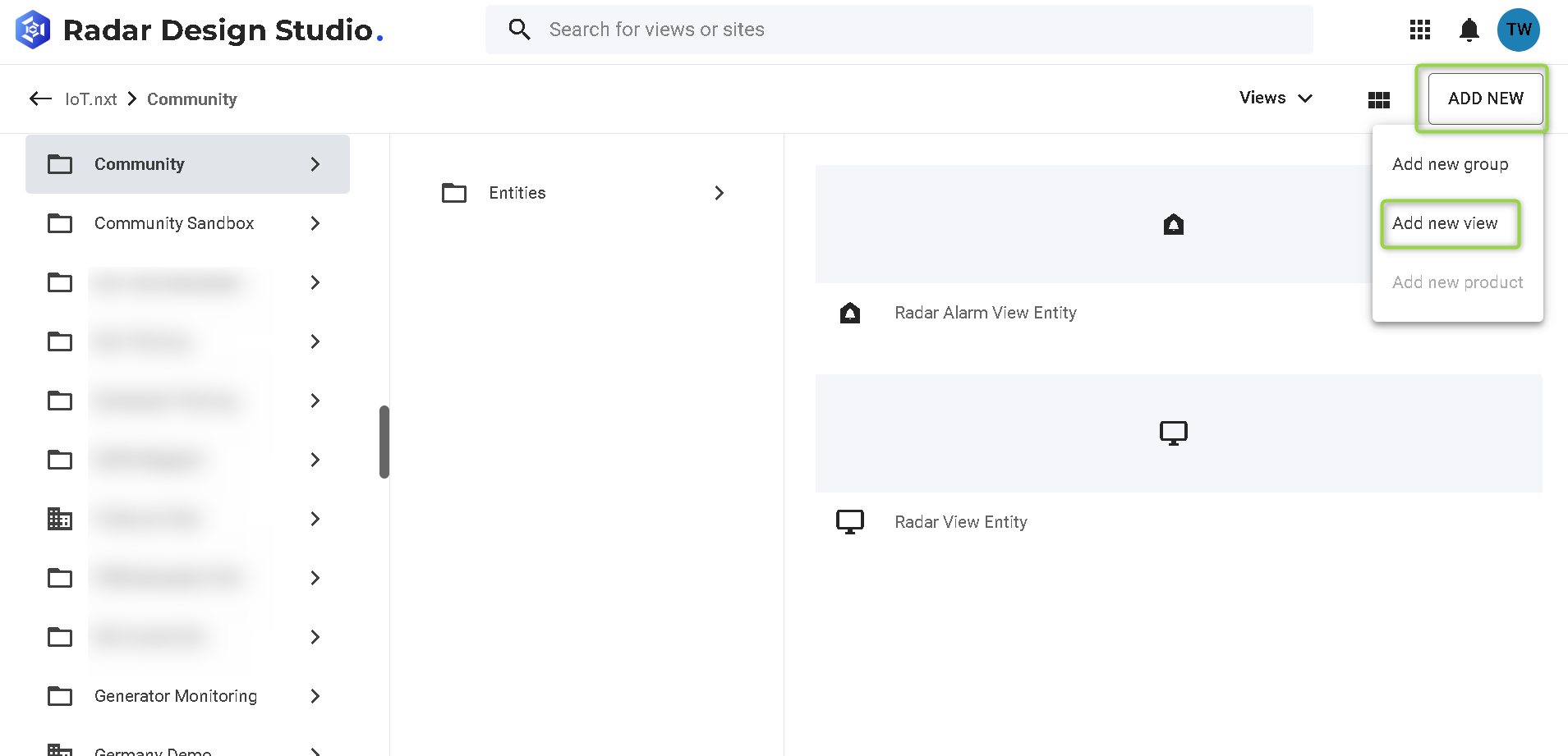
Figure 4 - Create a Radar Alarm View from Design Studio
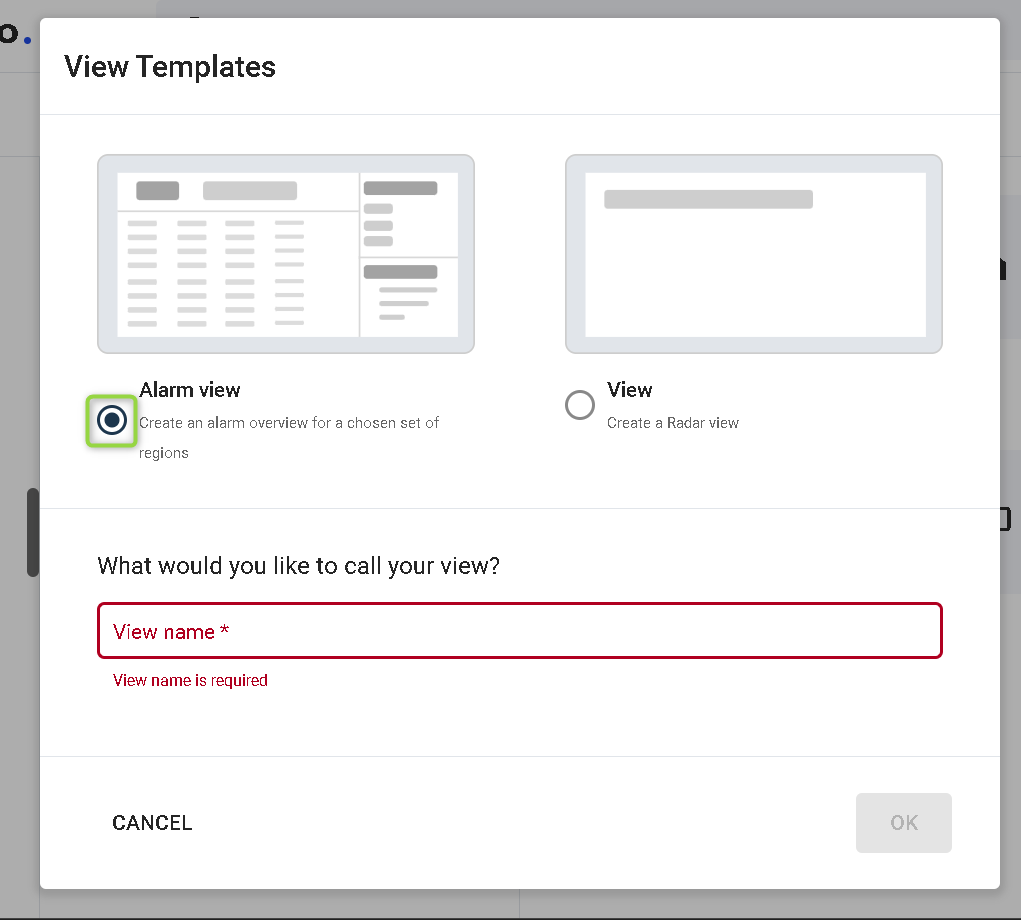
Figure 5 - Configure new Alarm View from Design Studio
Use Case Example(s)
A user might have a fleet of connected mobile generators within the country and divided into regions. This Radar alarm view entity would then allow the user to easily create an alarm view, in order to see current active alarms, which can be filtered by severity, alarm type or region for the entire mobile generator fleet. Regional Radar alarm views can also be created such that each regional single points of contact only need to view their own region’s alarms.