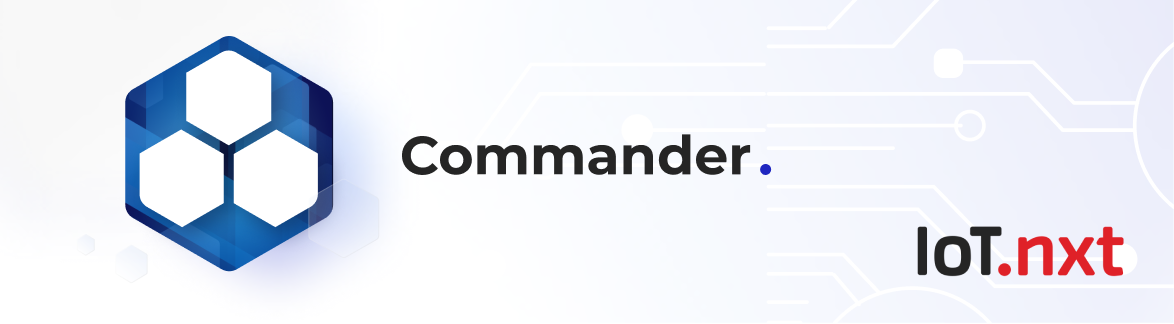Digital Twin Instance Entity
Oct 12 2022 at 12:00 AM
Description
A digital twin instance would create a live version of a digital twin. See more about digital twin management.
 |
| Before creating a digital twin instance, make sure your gateway is associated to the tenant. |
Configuration
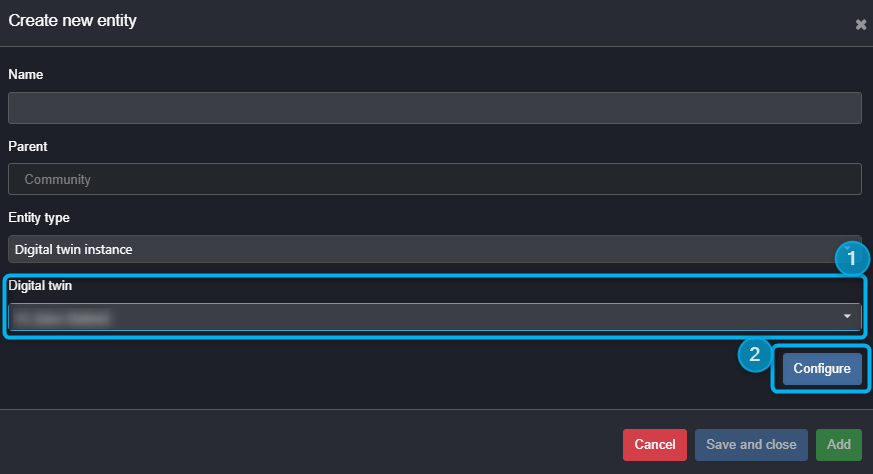
Figure 1 - Digital twin instance entity
When creating a new digital twin instance entity, you will need to link a digital twin first.
- Digital twin: In the drop-down list, you will be able to select the digital twin template you wish to create an instance of.
- Configure: This is where further configuration of the instance is done, such as filling in Static Endpoints (SEPs) and linking the instance to an associated gateway.
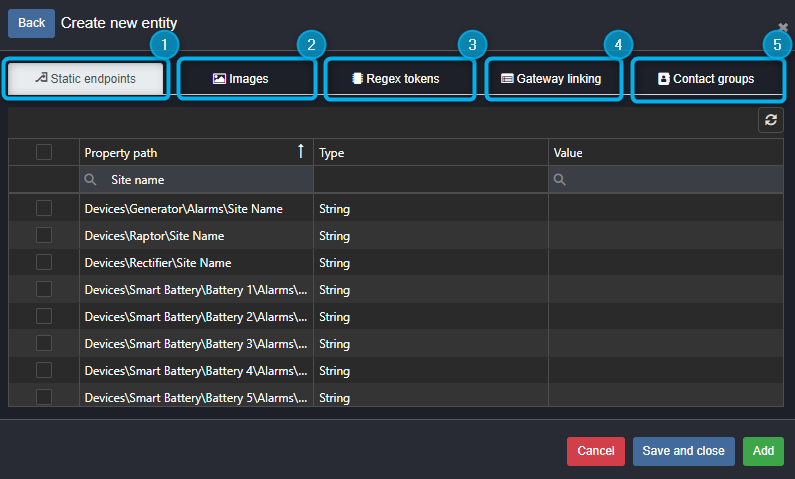
Figure 2 - Digital twin instance configuration
- Static endpoints: This is where all Static Endpoints (SEPs) within the Digital Twin template can be seen (with their pathway) and can be filled in. The checkbox needs to be selected in order to edit the selected SEP, the value can be input. The user can silter the SEP list too in order to find similar SEPs requiring the same value (ie: Site Name).
- Images: This is where images for any image entities within the Digital Twin can be configured.
- Regex tokens: These are tokens within the Digital Twin that are used to finalise gateway linking where there might be 2 or more of one device. See more about this on digital twin management.
- Gateway linking: This is where you link the digital twin instance to a live gateway that has already been associated to the tenant. The default gateway for the instance is set, but the option to set alternate gateways for any child group entity is available in the list.
- Contact groups: This is where your configured contacts will be displayed for you to choose from.