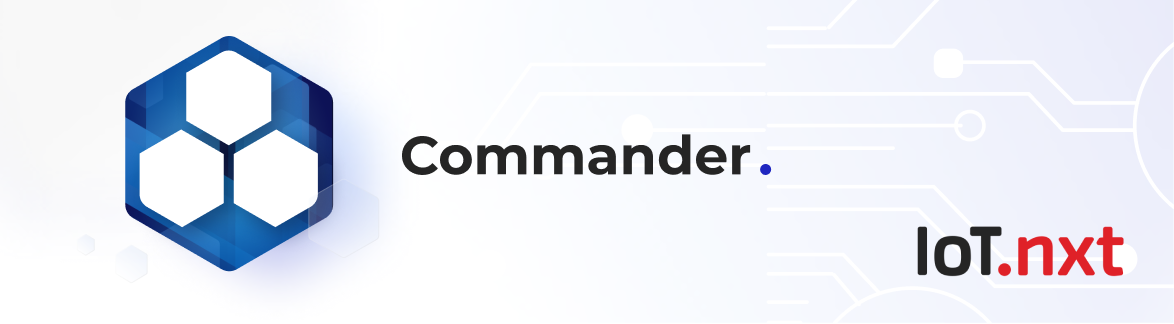Design
Jan 1 2023 at 12:00 AM
Select the Design Tab
Here the user can create a Digital Twin of a site or group.
Create Property:
- Create site (i.e.: Base station) as a standalone with site specific entities.
- Create Group (i.e.: Generator, Fuel Cell, Rectifier, etc), to either be used as a component within the site, or as a separate entity.
- Groups made independently can be replicated as multiple Digital Twin instances (version representing each) and customised according to the different needs of each site.
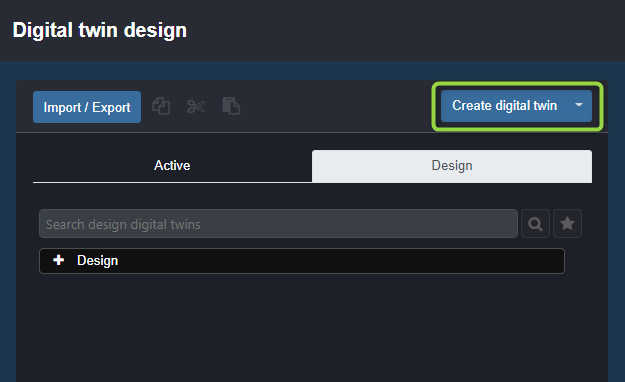
Figure 1 - Create digital twin
An example of creating a Digital twin as a site or group can be seen below:
Clip 1: Example of creating a Digital twin as a site or group
View Creation
On creation of a view, the user will navigate from portal to the dashboard using the edit view button.
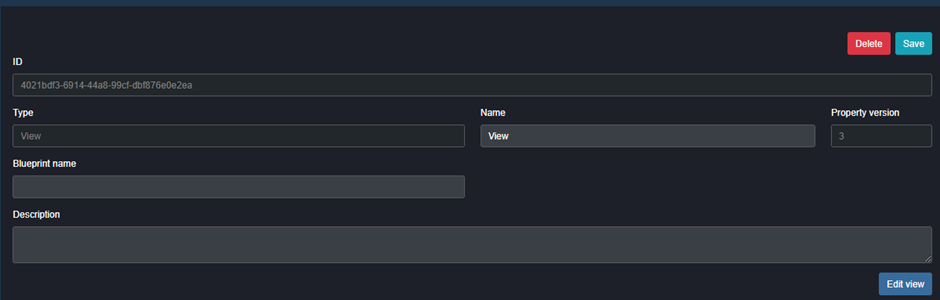
Figure 2 - Edit view
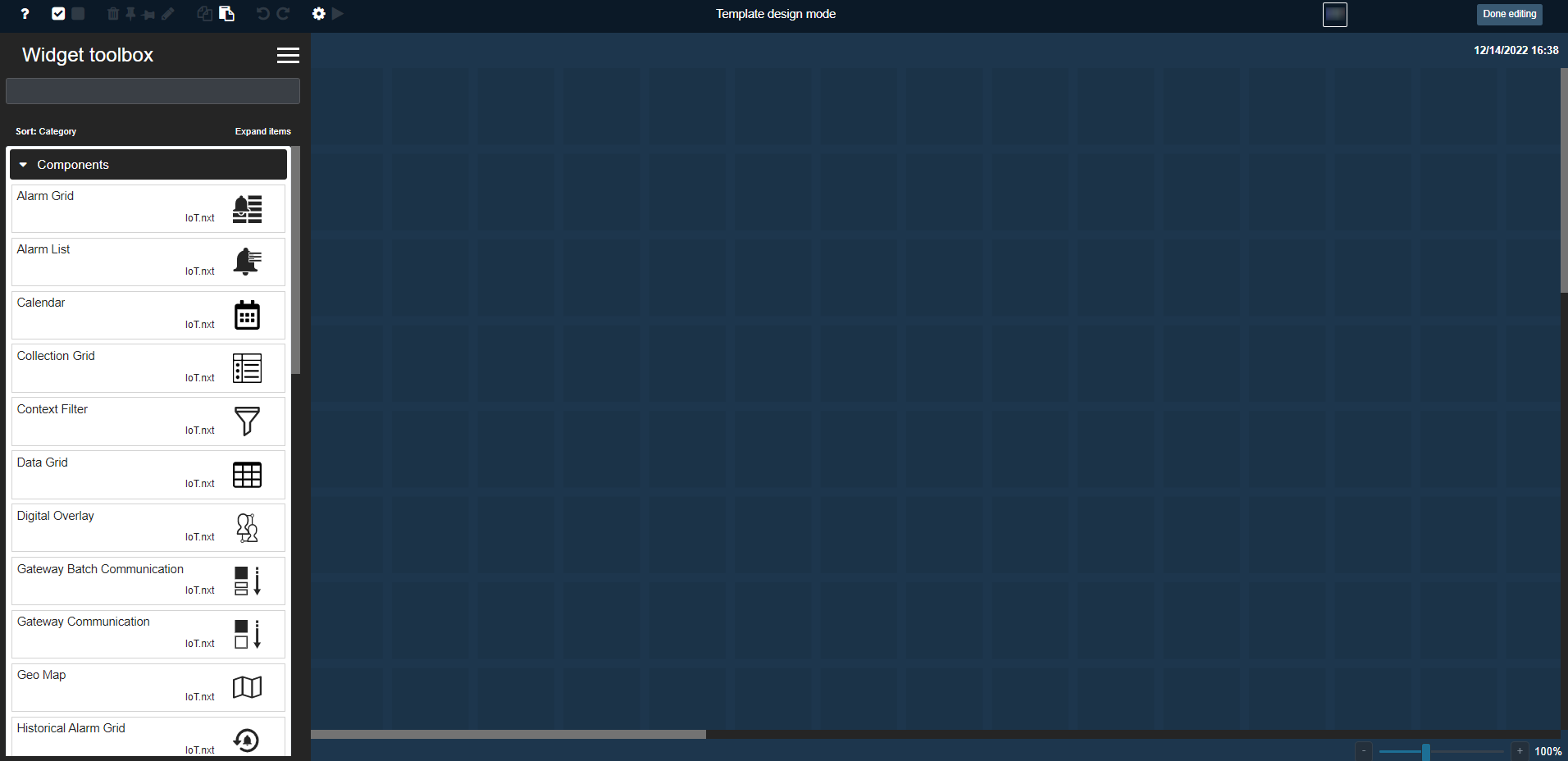
Figure 3 - Enter Template Design Mode
The view will automatically enter design mode, and this cannot be exited. Once there the user can then design the view by dropping widgets and linking them to endpoints as usual, with the addition of linking the widgets to Digital Twin properties here too. Changes are saved automatically like with normal views.
All the widgets can be dropped but not all widgets support linking Digital Twin properties and templates.
Digital Twin entities can be linked to most widgets in one of three ways:
A Current Instance:
This will subscribe the widget to the value that that endpoint is linked to (via the gateway path) after instance creation. Therefore, showing the values for that site/group gateway specifically.As Context Filter:
It opts the widget in for the context filter behaviour, this will subscribe the widget to the value of the endpoint that is relative to the instance selected in the context filter. Therefore, with a context filter, one can see all the values of all instances that are linked to that endpoint.As All Instance:
This will subscribe the widget to all instances of that endpoint, therefore displaying every value on the widget of any instance created with that DT template.
Views within the Digital Twin structure can be linked to widgets as normal, allowing clickthrough capabilities on the widget. However, should the user wish to link a widget to a view outside of the Digital Twin structure, a Static Endpoint (SEP) can be used. The SEP will need to be linked to the widget as a view instead of a value, and then that SEP will need to be populated with the Entity ID of the desired view.
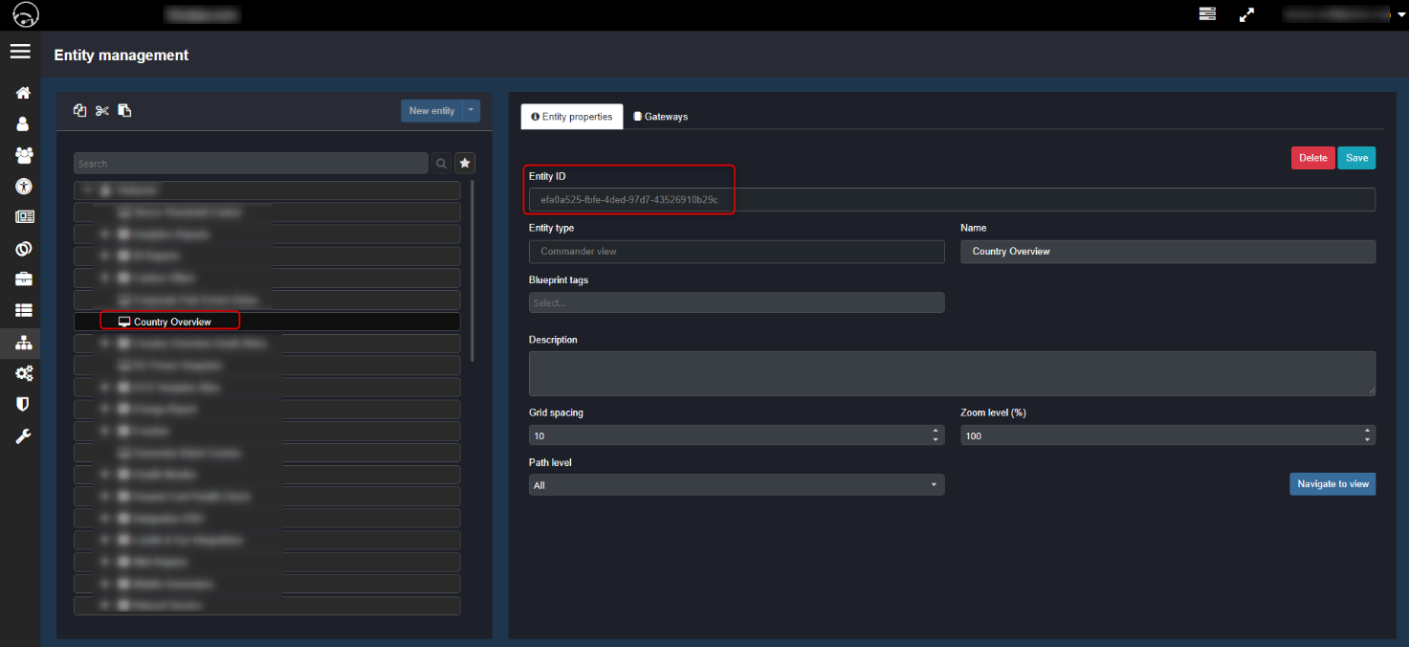
Figure 4 - Selecting the View Entity ID for SEP click-throughs
Activating a Digital Twin
Once the user has completed the view design, select "Done Editing" in the top right corner to confirm changes and exit view design.
On completion of a template, select the template in the Design tree structure and select the "Activate" button in the top right of the DT properties. This will move the DT from the design mode tab to the active mode tab.
Once the Digital Twin has been activated, the following is available when selecting the Active Template: Version Grid information:
- Linked Instances: Will display entities that have been tagged with this Digital Twin template as well as which Digital Twin template version has been applied to this instance
- Template References: It will list the digital twin templates that use this template and the version of the template it's using.
- Template Tokens: Create placeholders in gateway paths that will be replaced during the creation of the instance is where you specify the correct value for the specific instance.
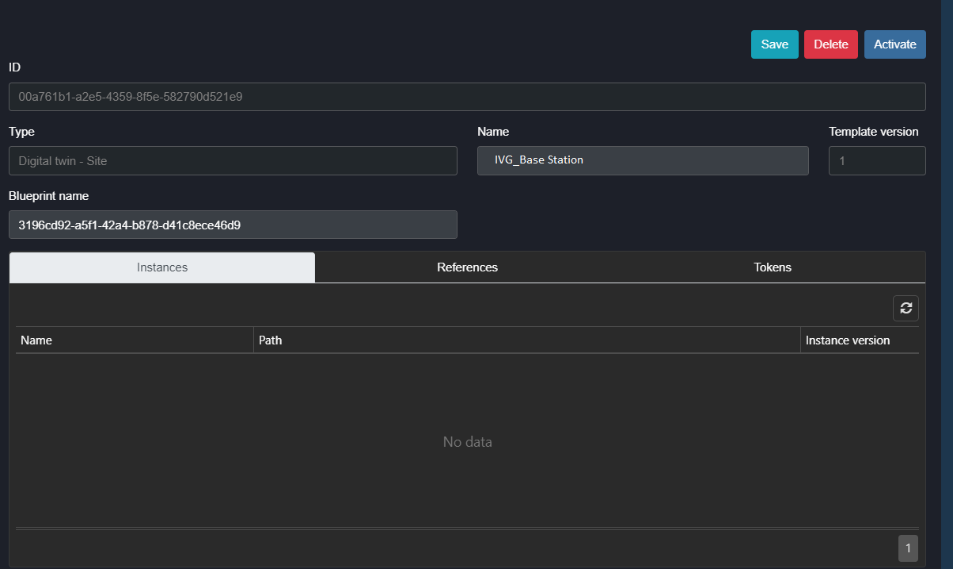
Figure 5 - View detail of property created (site)
Adding Entities
The ability to add additional properties to the site/group entity, such as:
- Alarm
- Digital Twin Instance (This will create an NDT from an existing DT)
- Endpoint
- Function
- Group (within a group)
- Static Endpoint
- Trigger
- View
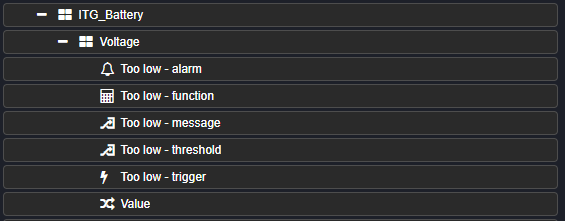
Figure 6 - View properties allocated (in a group)
Dashboard
The user can refer to the Commander Dashboard widgets document to better understand the functionality of the different widgets in order to fully visualise how a Digital Twin Template or properties thereof can be applied.
The Digital Twin components created within Portal can be dropped on the following Widgets:
Alarm Grid -Digital Twin Template and/or property that are of sites and groups types
- The Alarm grid is N/A to the Digital Twin Properties context
- The filtering of the grid is based on the current instance when digital twin properties are used.
Alarm List - Digital Twin Template and/or property that are of sites and groups types
- The Alarm list is N/A to the Digital Twin Properties context
- The filtering of the grid is based on the current instance when digital twin properties are used.
Calendar - N/A, there are no calendar entities in Digital Twins
- The Calendar is N/A to the Digital Twin Properties context
Collection Grid - Digital Twin properties of a RFID dictionary endpoint (not a template)
- The Collection Grid is only applicable to the Current Instance within the Digital Twin Properties context (automatically selects context)
Context Filter - Digital Twin template and nested templates
- The Context Filter is N/A to the Digital Twin Properties context
Data Grid - Digital Twin template and nested templates
- The Data Grid is N/A to the Digital Twin Properties context
Digital Twin - Digital Twin Templates and Digital Twin properties of endpoint and view
- The Digital twin is applicable to the Current Instance or Context Filter within the Digital Twin Properties context
- The view used for clickthrough is based on the current instance when digital twin properties are used.
Gateway Batch Communication - Digital Twin properties
- The Gateway Batch communication is applicable to All instances or the Current Instance within the Digital Twin properties context
Geo Map - Digital Twin properties, All or Current instance
- The Geo map is applicable to All instances or the Current instance within the Digital Twin properties Context
Historical Alarm Grid - N/A
- The Historical alarm grid is N/A to the Digital Twin properties context
Iframe - Digital Twin property
- The Iframe is applicable to the Current Instance or Context Filter within the Digital Twin properties context
Last Connection Info - Digital Twin property
- The Last Connection Info is applicable to the Current Instance or Context Filter within the Digital Twin properties context
Single Value - Digital Twin properties of endpoint and view
- The Single value is applicable to the Current Instance or Context Filter within the Digital Twin properties context
- The view used for clickthrough is based on the current instance when digital twin properties are used.
Static image - Digital Twin properties of endpoint and view
- The Static image is applicable to the Current Instance or Context Filter within the Digital Twin properties context
- The view used for clickthrough is based on the current instance when digital twin properties are used.
Tab control - N/A
- The tab control is N/A to the Digital Twin properties context
Time Series Scale - N/A
- The Time Series Scale is N/A to the Digital Twin properties context
URL Navigation - Digital Twin properties
- The URL Navigation is applicable to the Current Instance or Context Filter within the Digital Twins properties context
Value List - Digital Twin properties
- The Value List is applicable to All instances or Current Instance within the Digital Twin properties context
Circular Gauge - Digital Twin property
- The circular gauge is applicable to the Current Instance or Context Filter within the Digital Twin properties context
Radial Gauge - Digital Twin property
- The radial gauge is applicable to the Current Instance or Context filter within the Digital Twin properties context
Charts - Digital Twin properties
- The Charts is applicable to All Instances, Context Filter or Current Instance within the Digital Twin properties context
Power BI - N/A
- The Power BI is N/A to the Digital Twin properties context
Time Series Chart - Digital Twin properties
- The Time Series chart is applicable to All instances or the Current instance within the Digital Twin properties context
Time Series Chart 2 - Digital Twin properties
- The Timeseries Chart 2 is applicable to All Instances, Context Filter or Current Instance within the Digital Twin properties context
Livestream Video - N/A, there are no livestream endpoints in Digital Twins
- The Livestream Video is N/A to the Digital Twin properties context