Raptor Package Manager - Greet Command
Jan 1 2022 at 12:00 AM
Overview
This section provides an introduction into the raptor package manager cli tool.
Running our first command - Greeting command
- Open your favourite terminal tool. PowerShell, command prompt, or windows terminal.
- Run
raptorpm greet -h
- The following output should be available.
greet:
Raptor package manager greeting command just to say hi!
Usage:
raptorpm greet [options]
Options:
Name, -n <Name> Option to specify a name to greet.
SalutationMessage, -s <SalutationMessage> Option to specify the salutation message.
Verbose, -v Option to specify if command should be logged in detail
-?, -h, --help Show help and usage information
- This is the cli tool greet command, we use this command to get you comfortable with the commands available and how to use the cli tool.
- Each command has either input arguments or options or combination of both.
- Arguments are required.
- Options are optional.
- Let us request the tool to greet you. We have an option to specify our name by either explicitly typing out
Name "Joe"or using the alias-n "Joe". Lets try:
raptorpm greet -n "Joe"
- The output should be as follows (There might be some additional information output prior the below).
The result is 1. 2021-01-29 11:44:25.3319|DEBUG|Iotnxt.Raptor.Deployment.Tools.Packman.GreetCommand|Greeting message : Hi Joe - Each command lets you specify either zero or more arguments and/or options in any order. Let’s enabled the verbose option to see additional output from the tool.
raptorpm greet -n "Bertus" -v
- You’ll notice the output now has the greeting message and them additional information. (Such as an ASCIII version of a raptor saying RarR!)
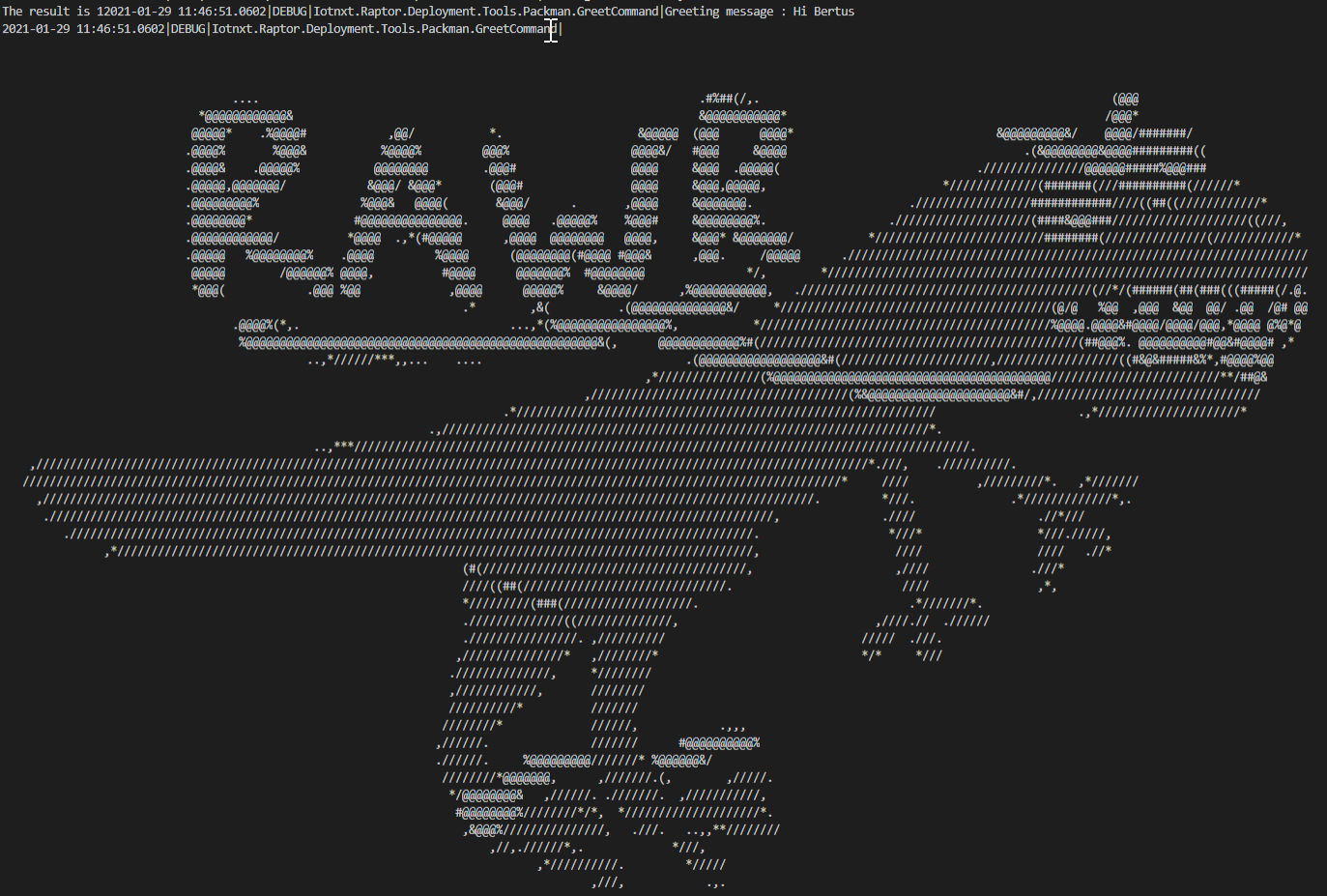
Figure 1 - Raptor package manager greeting output
