Device Information
Dec 6 2023 at 12:00 AM
Introduction
The Device Information section explores a fundamental aspect of device setup, which is the ‘Device Information’ node. As a core element in the configuration of each device, the Device Information node plays a pivotal role in defining key properties essential for the device’s functionality.
Configuration of the Device information node
By selecting the + icon located on the top-left side of the ‘Create Device’ window as illustrated in Figure 1, another window opens, providing a platform for configuring the device. Within this window, users can select and add the necessary nodes essential to the device configuration. The ‘Add Node’ window shown in Figure 2 becomes accessible on the same screen, facilitating an efficient process for incorporating the required nodes.
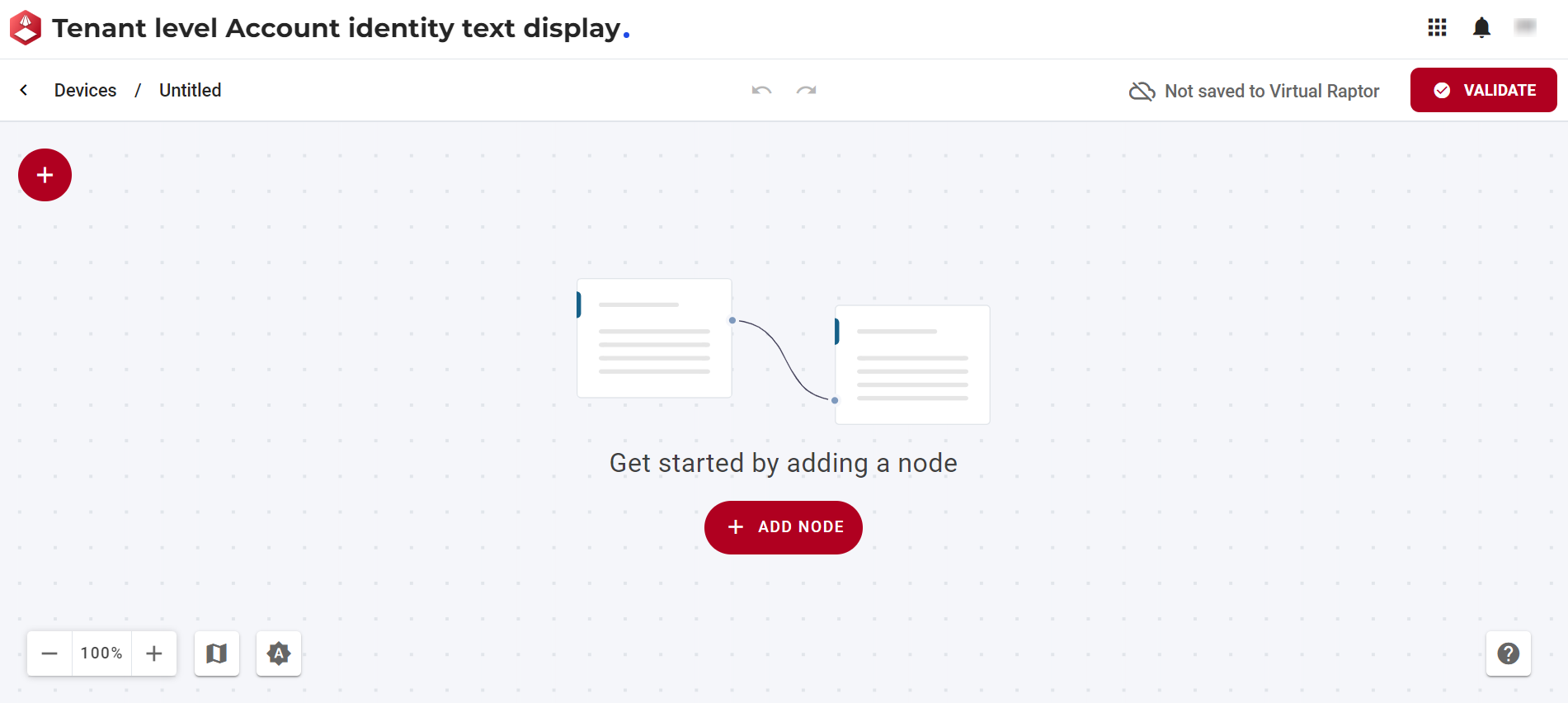
Figure 1 - Create Device
The window below allows the user to add and configure a Device Information node. This filter enables users to define routing key information, and it automatically assumes properties based on the user’s input.
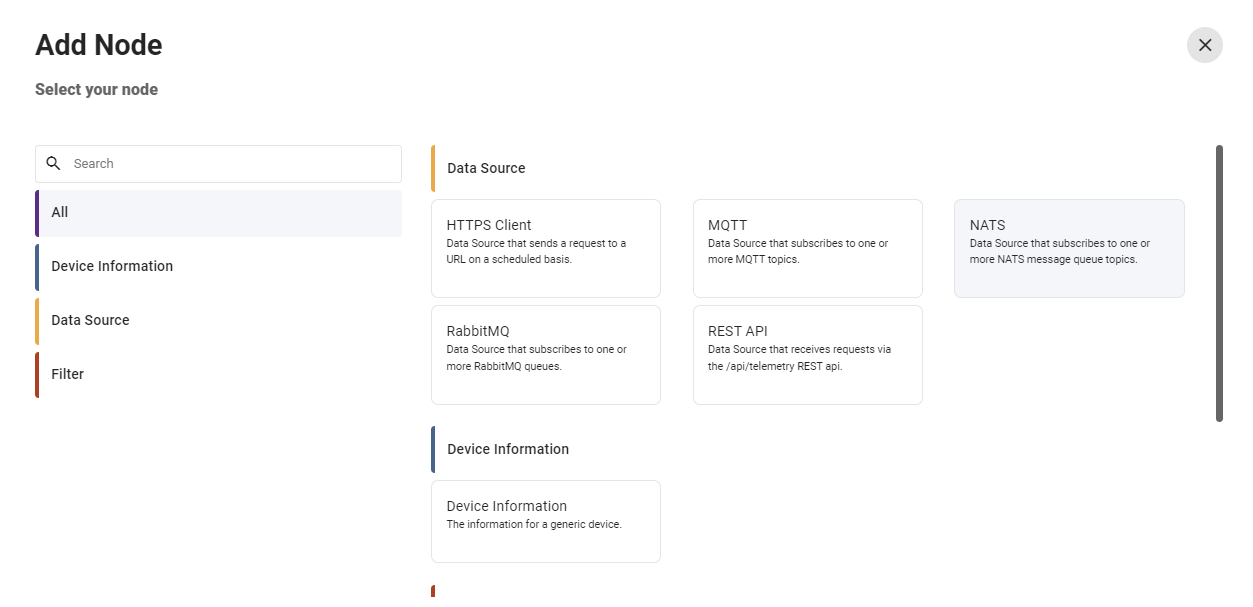
Figure 2 - Add Node
The Device Information node consists of features to:
- Configure the node: Allows users to customize and adjust the settings of the selected node according to their requirements.
- Show nodes compatible with the selected node: Displays nodes that are compatible with the selected node, providing a streamlined view of related options.
- Bring up the help centre for the node: Directs users to the help centre for the selected node, offering detailed guidance and documentation.
- Copy icon: Permits users to duplicate the selected node, facilitating efficient replication of configurations.
- Delete the node: Enables users to remove the selected node from the configuration, allowing for adjustments and refining the setup.

Figure 3 - Node Features
Upon clicking the Configure the node button in Figure 3, the Device Information node window displays as illustrated in Figure 4. In this window, users can input and edit relevant information for the device.
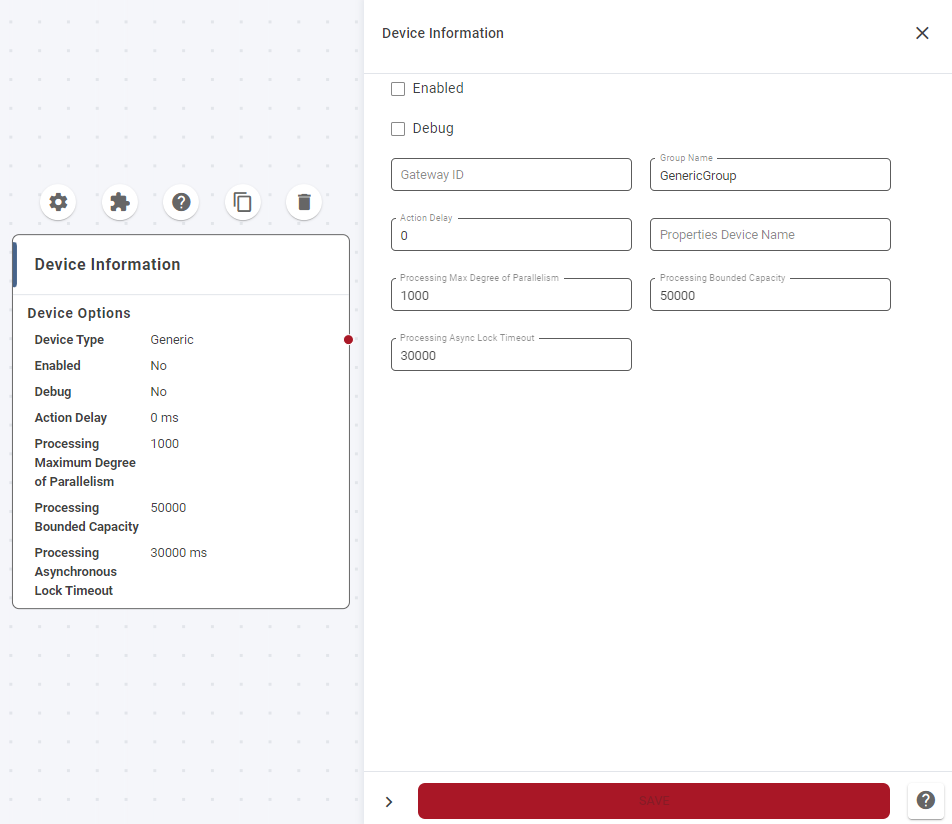
Figure 4 - Device Information Node
- Enabled: This checkbox serves as a toggle for users to enable or disable the device directly from the device information node.
- Debug: The checkbox allows users to enable debug mode.
- Action Delay: Specifies the time delay, in milliseconds, between each execution.
- Properties Device Name: Provides a field for users to assign a default name to the device.
- Processing Max Degree of Parallelism: Defines the maximum degree of parallelism for processing.
- Processing Bounded Capacity: Determines the bounded capacity for processing.
- Processing Async Lock Timeout: Sets the timeout duration for asynchronous lock processing. The amount of time to wait when trying to acquire a lock during asynchronous processing before timing out.
