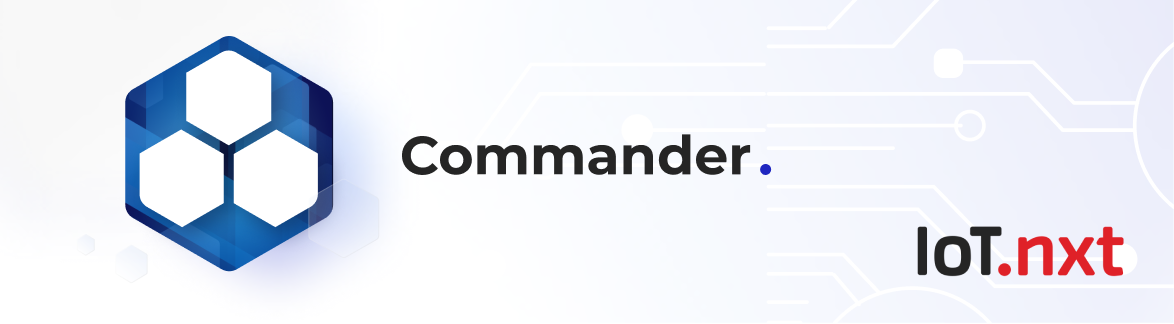Integration Workflow
Feb 1 2023 at 12:00 AM
Open Commander and Log In
Click on portal
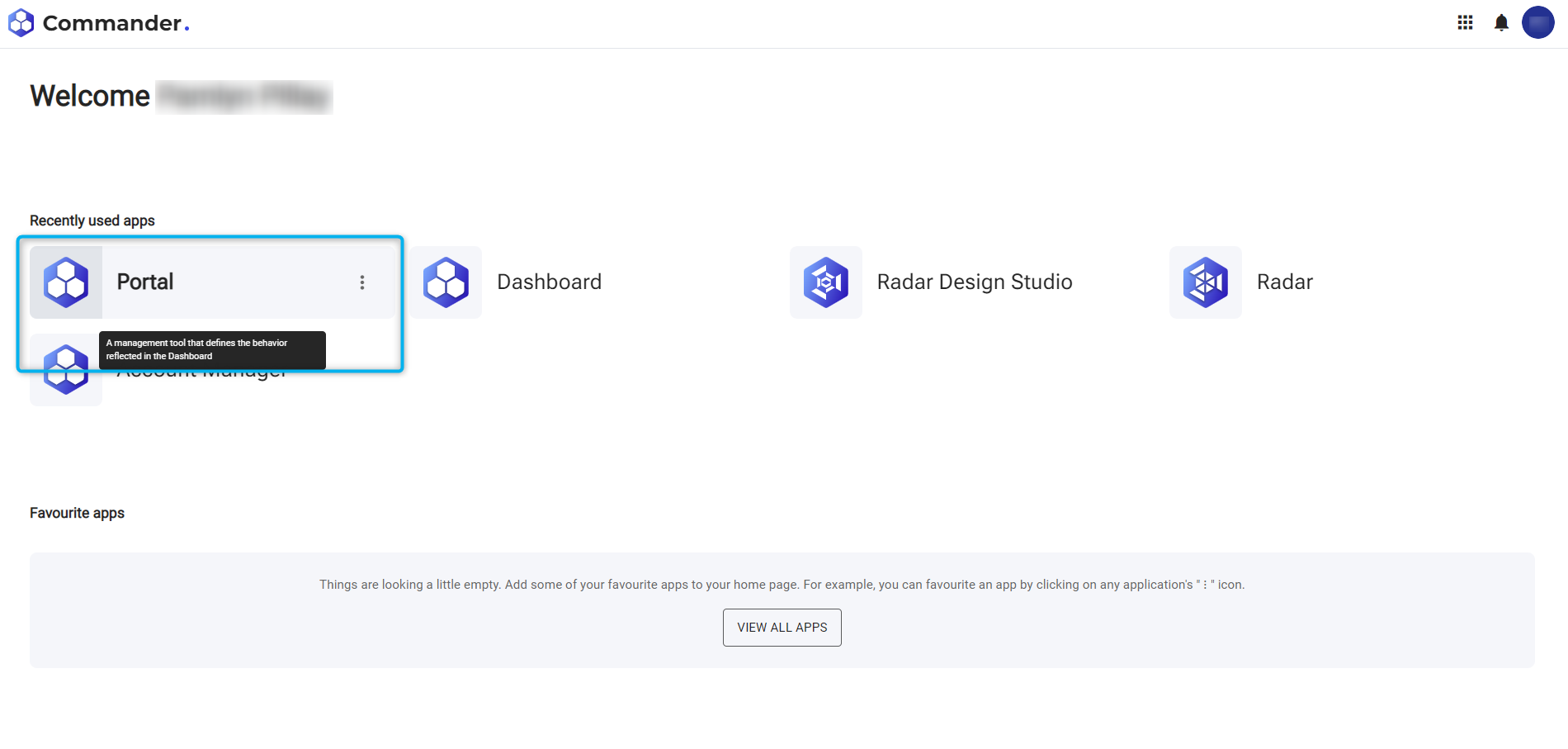
Figure 1 - Portal app
Click on Authentication client manager
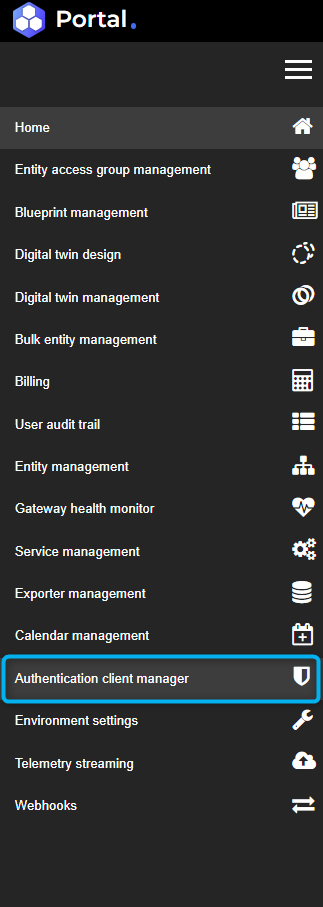
Figure 2 - Navigate to Authentication client manager
Go to single page application client and click on add
Clip 1 - Adding a single application client
Type in the client id that you prefer and the name of your application, then click on submit
Clip 2 - Creating a single page application client
Under the single page application clients tab, find your client in the list and click on it
Clip 3 - Adding a client URI
Allowed redirect URIs (Make sure you add the redirect URIs to which your application is allowed to redirect to from Commander.)
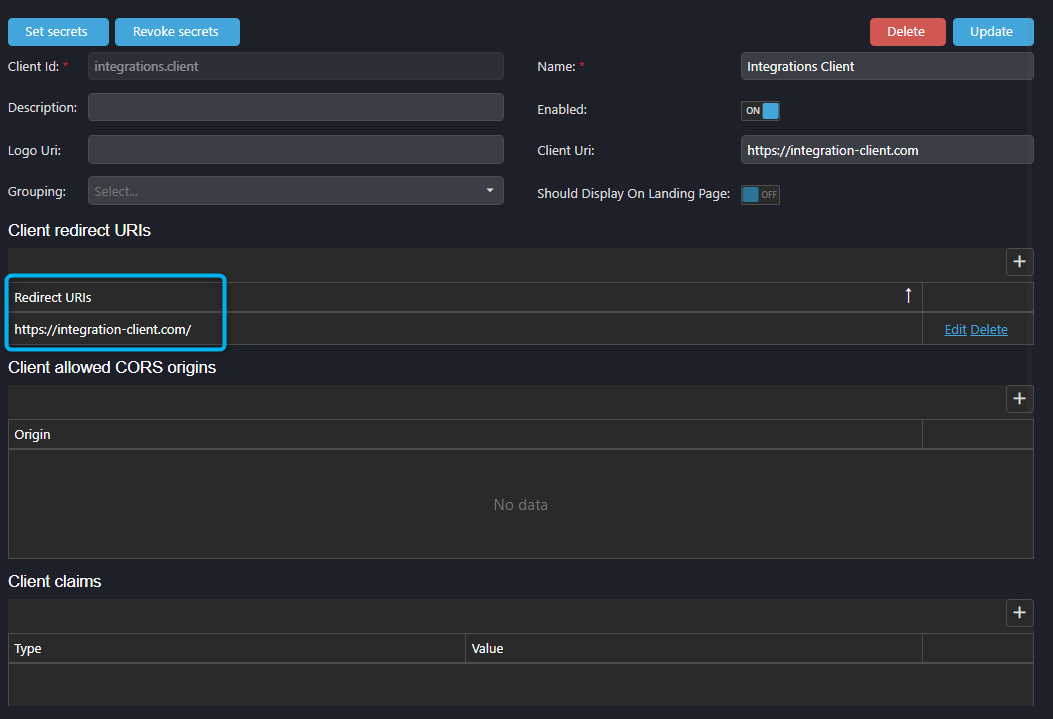
Figure 3 - Adding a redirect URI
Add your application scopes (You will need to add 3 scopes, “role”, “openid” and “profile”.)
Clip 4 - Allowing scopes
Click on Update (Save your changes and verify on your Single page application that you are able to issue a token. You can follow the documentation on oAuth 2.0 here).
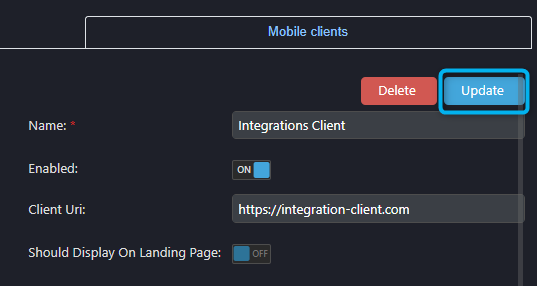
Figure 4 - Update