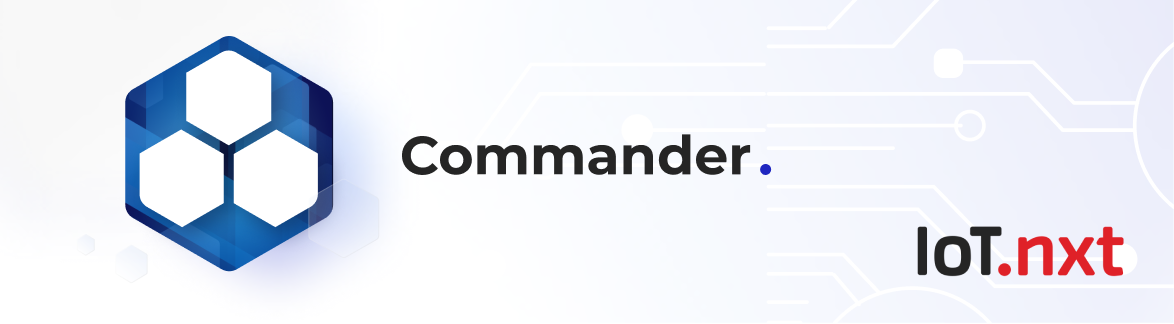Google Analytics
Feb 3 2022 at 12:00 AM
You can track App load events within Commander™ using Google Analytics. Once the feature is enabled, Portal modules and Dashboard load events will be sent to Google Analytics which can then be analysed via your own account on Google Analytics.
Google Analytics is a web analytics service offered by Google that tracks and reports website traffic, and it functions as a platform inside the Google marketing platform brand.
The Account Management app allows account owners to specify an account member type on each account member, these account member types will be included in the Google analytic events. This allows grouping in Google Analytics per account member type to analyse how different types of members use the Commander platform.
You can also view loading performance statistics such as time it took to load the Dashboard, or Radar view.
How to enable Google Analytics
Google Analytics tracking is not enabled by default and you will need to have an existing Google Analytics account. For more information aout Google Analytics and to sign up, please visit Google Analytics
To enable Google Analytics on your account, browse to the Commander™ Portal and go the Enviroment Settings tab. Here you will find the Google Analytics Checkbox which needs to be selected.
Then you will need to enter your tracking ID which can be obtained from your Google Analytics account. Lastly, click the Update button on the top right corner to save the changes you have made.
To disable Google Analytics, simply uncheck the Google Analytics checkbox.
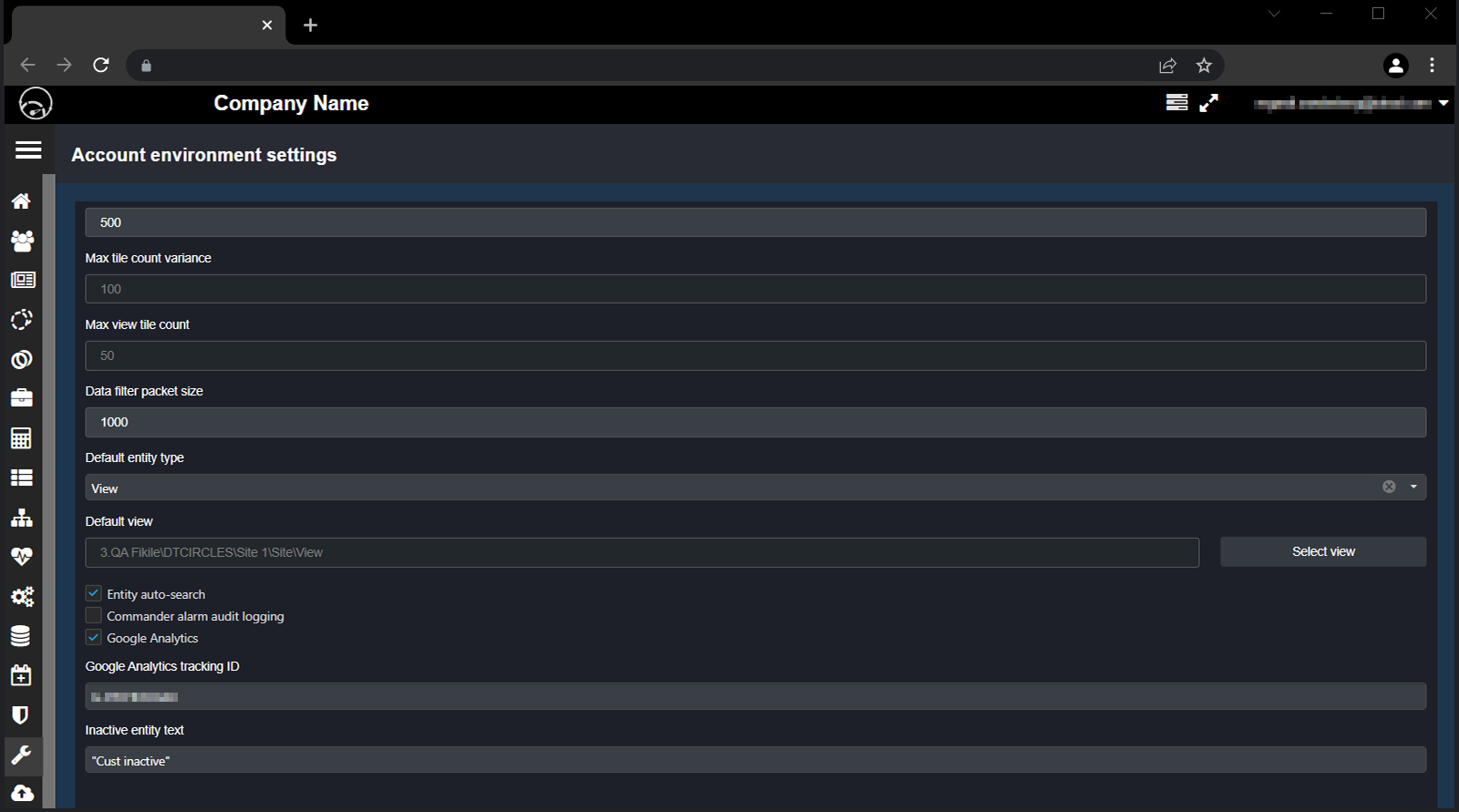
Figure 1 - Enable Google Analytics in Commander
Events being tracked
- Dashboard landing page
- Dashboard views
- App_name -> Dashboard
- Screen_name -> View title
- Radar
- Radar design studio
- Account management
- Plugin store
- Raptor Deployment manager
- User login / Account switch
- Landing page
- Radar views
- App_name -> Dashboard
- Screen_name -> View title
- Portal landing page
- Portal modules
- Page loading times